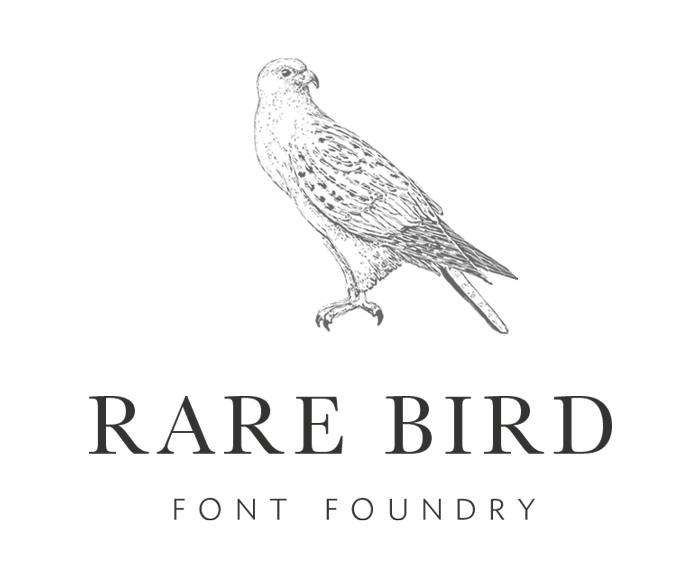FAQ: live previews
If you'd like to test the fonts in action, please visit our foundry at Myfonts.
HOW TO INSTALL FONT SOFTWARE
MAC
Once you have downloaded and unzipped the font file, open Font Book, then drag the .otf font file into Font Book. Your font is now installed!
PC
Installation instructions for the various Windows operating systems can be found here.
OPENTYPE FEATURES
Opentype features are like hidden treasures programed right into the font. By learning how to access these features, you'll have all sorts of goodies (ligatures, swashes, alternates, etc.) right at your fingertips. Each Rare Bird font is accompanied by a Field Guide PDF to walk you through the Opentype features specific to that font.
ADOBE OPENTYPE SETTINGS
Use Adobe Opentype panel (Illustrator) or Character panel (Photoshop / InDesign) to turn on and off Opentype features such as: Standard Ligatures, Contextual Alternates, Discretionary Ligatures, Stylistic Alternates, and Swashes, etc.
ADOBE GLYPH PANELS
Use Adobe glyph panels to quickly access the entire character set.
MICROSOFT WORD
We recommend visiting this tutorial if you'd like to access Opentype features in Microsoft Word.
PUA'S
All Rare Bird fonts are PUA (Private Use Areas) encoded. You do not have to have Adobe programs in order
to access all of the characters included in the font. We recommend using Popchar to access PUA’s. If you do not wish to purchase Popchar, you can access PUA’s through Character Maps (Windows) or Font Book (Mac).